Play Facebook Flash Games, Stream Youtube.com, and Browse Flash Sites on your Samsung Galaxy Tab, 2, 3, 4, and Pro (All Versions)
Adobe Flash stopped support for mobile devices a few years ago, luckily we can still install Flash onto our Samsung Galaxy devices. The tutorial is the same for all the Samsung Galaxy phones and tablets.
First you will need to make sure the Unknown Sources option is checked. The option can be found under the Security settings.
For Android version Ice Cream Sandwich and lower: Go to Settings -> Security -> Unknown Sources
Kit Kat: Go to Settings -> General -> Security -> Unknown Sources
Lollipop or later: Go to Settings -> System -> Security ->Unknown Sources
Afterwards, on your web browser download the Flash .APK installation file here: Flash Player APK Download
Install the file; this will install Flash to your device. You are done! You will now need to use a Flash supported browser to use Flash. Download Firefox or Dolphin Browser from Google Play as these are the top free Flash supported browser for mobile devices. Note: Google Chrome does not support Flash.

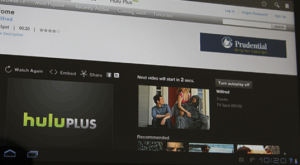
It still doesn’t work! Says I need some plugin! I see why everyone
wants an Apple. I have lost a lot of sleep trying to get this thing
to work!!!
Which browser are you using? If you’re using Firefox, go to Menu > More > Settings and tap Plugins in the Content section. To enable Flash to play for all websites by default, tap Enabled.
Go to your browser like if your using Firefox go to menu on right top corner of screen click on settings then display then check the enable plug in box then wala it will work but don’t forget to go on your tablet settings and go to security then go to unknown sources check unknown sources then you should be all set. It works I promise I just did it 😉
Also if you don’t have Firefox or dolphin go to your googleplay app which has a play icon on it in your apps and search for Firefox you will see a free Firefox in the search results then install it. I am only going into details like this because some people just don’t know. Also on the Google play app you might have to open an account but that only takes a few seconds of needing your email and selecting password
It worked once I enabled plug in settings on Firefox but for some reason its only playing audio I can’t see picture. Is there anything I can do? Or is this Cruz I used Firefox instead of dolphin?
https://flashforthegalaxy.com/install-flash-galaxy-tab/
I tried this one which seems to appear the same process as the above.either way should work the same. I went to settings first >security>check unknown sources. Installed flash player11.1 and it works now. I didnt have to install firefox though nor dolphin. I use the pre-installed browser in my tab. I could play facebook videos now on my browser that it didnt let me before. Icould play the videos that i had trouule playing earlier. It works fine for now. But i still have to observe the performane and see how it goes over the time. I then uncheck the unknown sources box for security.
Dear, I have Samsung tab smt530 with android 5.0.2. Flash player does not work with default browser. Can you please give some more information. I had to download dolphin for charts to work.
This is a Review of this Webpage – Installing Flash for Tablets:
Device: Samsung Galaxy Tab S2
Size – 9.7 Wi-fi only
The installation was succesful. I can now view flash videos on both Chrome and Firefox. I only tested this installation on these two browsers as they are the main ones I use. The web address I used to see if it worked or not was:
http://animeland.tv/rurouni-kenshin-episode-13-english-dubbed
Note: I like to view anime and that’s how I found out my new tablet needed flash when I found this web page. Now that the video at the above URL works I know my flash player works.
Also, the installation is safe. As stated it is a direct download from Adobe. Still, just to make sure it was safe I did run a virus scan on it before installation and it was in perfect condition. Installation was quick and once installed I just opened my browser and was good to go. I did not have to do anything extra in either of my browsers to get them to work with the installed flash player as some of the past reviewers have had to do.
If you need FLASH player installed I highly recommend using this page. I had no issues with anything.
Date of FLASH instllation: March 2, 2016
Thank you to FlashForTheGalaxy.com for this simple and safe FLASH installation guide. I will defiently use in the future for reference with other Android devices.